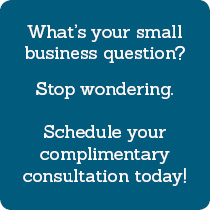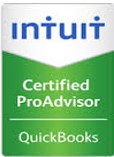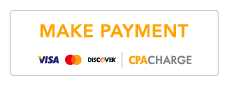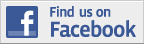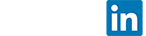2024 Tax Questionnaire
For clients of The Business Guides only
For Tax Year 2024 reporting
This tax season, we are excited to introduce an all-in-one data collection system for individual households. It is a “smart organizer” powered by StanfordTax, and it combines our Individual Questionnaire and submittal of your tax forms into one fast and easy online system.
Find Best Practices and F.A.Q. below.

Introducing our new all-in-one tax questionnaire & organizer
Allow 15-30 minutes to complete this online form (by invitation only; a unique link was emailed to our clients). One customized questionnaire has been created for each personal tax return that The Business Guides prepares. No separate account or log-in is needed.
You may navigate back and forth between pages of the questionnaire and your responses will be saved. We recommend completing it in one sitting, but you may close out and your work and uploads will be saved automatically.
Upload your forms and supporting documents directly to StanfordTax as you go, following the questions and prompts. For this reason, it’s best practice to collect your documents ahead of time in a digital folder on your device, and use identifying file names (e.g., Hospital W-2, Fran’s Social Security, Kitsap Bank 1099).
Wait until you've received ALL your tax documents (there's a handy personalized checklist in StanfordTax) and upload everything before submitting your questionnaire. This will help all of us stay organized.
Yes, we still want a DONE Notification from you! View the three simple steps of tax data submission for individuals HERE.
Why we love StanfordTax:
• It syncs with our tax software and is built with a personalized list of documents and activities reported in your last tax return.
• It’s an all-in-one data collection system. Like with our Tax Planning Review Worksheet, you upload your forms directly to the applicable questions.
• It not only prompts you to upload "three 1099s," but reminds you which banks they come from. (Now, that’s smart!)
• It asks questions one at a time and skips over irrelevant questions that don’t apply to you.
• It’s mobile friendly – no separate app to download.
• A more efficient data collection process gets our team started on your return more quickly, and you get it back sooner!
Best Practices:
1. Gather your tax forms first. When you access StanfordTax, you’ll see a personalized checklist of tax forms you gave us last year. (How organized!)
2. Name your files (ex: Sally W-2, Fidelity HSA, John 1099-R) – this helps us right away, and it helps you later find what you’re looking for in your SmartVault archive.
3. Quickly move through the questionnaire pages using the section icons at the top and the Next and Back buttons at the bottom.
4. On the Income and Deductions landing pages, carefully review the list of options and click those that apply to you. (The yellow "suggested" tags on these pages flag items you had on your prior year tax return.) Your selections will turn blue, and you'll be prompted later on with pertiment questions. (How streamlined!)
5. Upload forms and supporting documents as you go, when prompted in the appropriate Income or Deductions section of your questionnaire. You have the ability to assign each upload to a suggested item on your tax forms checklist, and that will check it off. (How satisfying!)
6. You can leave the questionnaire and come back at any time. Click the "save & close" button at upper right or simply close your browser tab and return later – your work, uploads and progress are automatically saved in real time. (How convenient.)
7. Return to the questionnaire from the link in your invitation email (likely sent 1/21/25). Search your email for the phrase "StanfordTax," all one word. If necessary, reach out to the front desk and we can resend your invitation.
8. The “Submit” button on the final page of the questionnaire will lock your answers, so don’t click it until you have answered ALL the questions and uploaded ALL your forms and documents. (If you accidentally submit early, reach out to the front desk and we can unlock it for you.)
Frequently Asked Questions:
Q: Will my spouse and I both be invited to StanfordTax?
A: For a joint tax return, the invitation email is sent to both spouses, if we have two email addresses on file. Each household has only one unique questionnaire – both of you may access and work on it, and your work will be saved as you go and viewable to the other.
Q: What if I’m still waiting for a tax form?
A: No problem, just wait to submit your StanfordTax questionnaire until you get the form and upload it. Until then, you can work your way through the questionnaire and remind yourself you’re waiting for the form by marking it “I’m still waiting to receive it.”
Q: Where do I upload my documents to StanfordTax?
A: Three options: You may upload them on the first screen or the last screen, or click through to the page where they are requested. You can drag and drop files, or browse your device and select them for uploading.
Q: Where do I upload documents that are not on my checklist, that I didn’t have last year?
A: The next-to-last page of the questionnaire prompts you: “If there are other documents you'd like us to look at, please upload them below.” The screen before that is a free-response box where you can “tell us about anything else you'd like us to be aware of.”
Q: Where do I tell you about something new this tax year?
A: Toward the end of the questionnaire is a free-response box where you can “tell us about anything else you'd like us to be aware of.” Please do!
Q: What about a K-1 form The Business Guides prepares for me? I don't usually have a copy at tax-time.
A: K-1s prepared by The Business Guides from your pass-through entity probably won't show up on your checklist, but if one does, mark it “you handle this for me.” That’s an option on the drop-down menu.
Q: What are the “estimated state taxes” the questionnaire is asking me about?
A: These are state INCOME TAXES you paid to a U.S. state you owe tax in. (Not applicable to most Washington residents, as Washington State does not have an income tax.) This question is NOT referring to taxes paid to a state Department of Revenue (DOR), such as Business & Occupation Tax.
Q: What if I don’t have my estimated tax payment receipts?
A: You may upload PDFs or screenshots of the email confirmations of your online payments, ensuring the amount and date are visible. Alternatively, a screenshot from inside your IRS Account (Payment History) tab is best!
Q: Can I delete a file I uploaded to StanfordTax?
A: Yes. Please delete files you uploaded in error. Even if your spouse uploaded a file, you can delete it from your household’s list of attachments to the questionnaire. You must click a confirmation in order to complete the deletion. Be aware: Deleting it on your end deletes it from The Business Guides’ view, too! We cannot view and may not be able to retrieve a file you’ve deleted.
Q: Can I download a file I uploaded to StanfordTax?
A: No. Once your data is uploaded to StanfordTax, it cannot be downloaded by you or anyone else as a user. Only The Business Guides team has access to your documents from our secure dashboard. But you can preview the files you uploaded by individually clicking them on your Attachments list.